Multiplayer
The forces of evil are powerful, but you don't have to face them alone. Diablo will allow up to four players to journey into the labyrinth beneath Tristram as friend or foe. Multi player characters are separate from single player characters. A multi player character’s state is saved periodically during play, with experience and equipment being carried over from session to session. Therefore, the "Save" and "Load" options will not appear when the Diablo Menu is opened during a multi player game.
The Multi player Interface Bar
The Interface Bar in multi player games has two additional buttons on it, the Message button and the Player Intent button. To send a message to other players in a multi player game, left-click on the Message button, or press Enter on the keyboard. The description box will display a prompt where you can type in your message. Click on the Message button or press Enter to send the message. From the message screen, you can toggle specific players on or off. This will allow you to send secret messages to only the players that you want. If you want to quickly send a frequently used message, the keys F9-F12 are available as hotkeys to relay preset messages.
The Player Intent button controls how your character interacts with other players in the game. Left-clicking on the Player Intent button toggles it between Aggressive  and Peaceful
and Peaceful  . Choosing Aggressive means that your character will treat other players like any other creature in the dungeon, and will attack the player if you left click on them. For a cooperative game, you will want to select Peaceful. A Peaceful character will not attack other players if they are left-clicked on, and will not directly target them with harmful spells.
. Choosing Aggressive means that your character will treat other players like any other creature in the dungeon, and will attack the player if you left click on them. For a cooperative game, you will want to select Peaceful. A Peaceful character will not attack other players if they are left-clicked on, and will not directly target them with harmful spells.
Note: other players may still be hit by arrows and spell effects even if they are not specifically targeted. Use caution when fighting in close quarters.
Spawning Diablo
Diablo includes the ability to "spawn" a shareware copy of itself onto other systems for playing without the Diablo CD. Spawned copies of Diablo allow you to play multi player games using the warrior class, including games over Battle.net. Only spawned versions of Diablo can play against each other; a normal installation and a spawned installation will not "see" each other in multi player games.
Note: A spawned copy of Diablo takes up considerably more disk space than a normal installation, as the game’s data files must be stored on the computer’s hard drive.
Connection Methods
It is important to note that any multi player game is limited by the quality of the connection of all of the systems involved. Heavy network traffic, poor cabling, line noise, latency, and other environmental effects can greatly detract from the reliability and performance of a multi player game
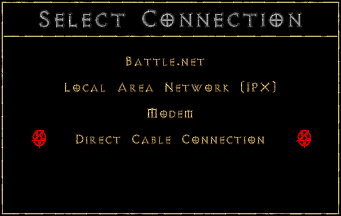
Direct Connection
Supports: 1-4 players.
Requires: 2 or more computers connected via their serial ports with a null-modem cable.
One player needs to select "Create Game" to start up the game. Once the game is started, work down the chain of computers If a player does not automatically join, select "Retry Connection" to attempt to join the game again.
Troubleshooting: Check the cable to insure that it is a nullmodem cable, and double-check the connections. If a nullmodem adaptor is being used, make sure that no more than one adaptor is being used. The cable needs to connect to the serial, or COM ports, on each computer, not the parallel (printer) ports. A terminal program, such as Hyperterminal in Windows 95, can be used to confirm the connection. Make sure that there are no conflicts between the COM ports that are being used for the null-modem connection and any other devices on either system.
Null-modem cable:: A specific type of serial (9 or 25 pin) cable that connects two computers through their serial (COM) ports.A null-modem adaptor can also be attached to a serial cable to create a null-modem cable. Due to signal strength loss, do not use a null-modem cable that is over 30’ in length.
Modem Connection
Supports: 2 players.
Requires: computers, each with its own modem and telephone line.
If your system has one modem installed, that modem will automatically be chosen when you select Modem as your connection type. If you have more than one modem installed, you will need to choose the specific modem that you wish to use.
The player that is initiating the call should select "Create Game" from the menu. The other player should select "Enter New Number", and enter the creator's phone number. If the game creator's number has been previously entered, you can simply select it from the menu list. If their modem is set up correctly, the game will automatically answer the incoming call and establish the connection.
Troubleshooting: Your modem needs to be set up correctly in the Windows 95 "Modems" Control Panel before Diablo will recognize it. Check your modem,s settings by opening the "Modems" Control Panel. Click on the "Diagnostics" tab, and double-click on the modem that you wish to check. Windows 95 will run a test on your modem. If any errors are reported, consult your modem manufacturer.
IPX Network Connection
Supports: 1-4 players.
Requires: 1 or more computers, connected to an active IPX-compatible network
To create a game, click "Create". The name of that game will be based on the name of your character. A player who wishes to join your game will need to know the game's name.
Troubleshooting: Check the settings for the IPX/SPX protocol in the "Network" control panel; contact your network administrator for assistance in setting up your network connection. Check all the physical network connections. Note that Diablo will only work across one network segment. Remember that the name of a game is based on the name of the player's character that creates it.
IPX network: A group of computers with network cards that are cabled together and communicate using the IPX protocol.
Battle.net Connection
Supports: 1-4 players.
Requires: A 32-bit TCP/IP connection to the Internet. This can either be a dial-up connection or a direct connection.
Battle.net is Blizzard Entertainment's on-line Internet gaming service. It allows players from around the world to adventure with and compete against each other. Select the "Battle.net" connection method to connect to Battle.net. If your computer is configured for dial-up networking, Diablo will automatically establish a connection with your Internet Service Provider. Once connected to Battle.net, you can chat with other players to arrange, create, and join games. Specific information is available from within Battle.net by pressing the F1 key on the keyboard.
Troubleshooting: If your computer is not configured for dial-up networking, you will need to establish a connection with your Internet provider before starting Diablo. Check with your Internet Service Provider to find out the latency level of your connection and whether your connection supports 32-bit TCP/IP applications. A high latency connection with any of the players can result in an unstable multi player game.
32-bit TCP/IP connection: Generally, if you are able to run the newest versions of Netscape Navigator and/or Microsoft Internet Explorer, you have a connection capable of supporting 32-bit applications. Contact your Internet Service Provider if you are unsure if your connection is 32-bit capable.
Low latency: "Latency" is a measure of the time that it takes for your system to send and receive information over a network. For reliable play over Battle.net, Blizzard recommends that your connection have a latency less than 500ms.Contact your Internet Service Provider for information on the latency level of your connection.
If you are having problems with Battle.Net call your Internet service provider and ask for their most updated 32-bit program to connect to the Internet.
Note: Hellfire doesn't support Battle.net connection.
AppleTalk Network Connection
Supports: 1-4 players.
Requires: 1 or more Macintosh computers, connected to an active AppleTalk network.
To create a game, click "Create". The name of that game will be based on the name of your character. A player who wishes to join your game will need to know the game's name.
If your network has more than one AppleTalk zone, then click on the "Choose Zone" button to select the zone that Diablo will listen to in search of a game. Note that Diablo can only see games on one AppleTalk Zone at a time.
Troubleshooting: Check the settings for your network in the "AppleTalk" or "Network" control panel; consult your Owners manual for assistance in setting up your network connection. Check all the physical network connections. Remember that the name of a game is based on the name of the player's character that creates it.
Note: Hellfire doesn't support Apple Talk.
Dynamic Games
Games over IPX networks, AppleTalk networks and Battle.net are dynamic. Players can join and/or leave the game at any time, and as long as one player is still active in the game, it will continue. Players cannot join a game that already has four active players, however. If all of the players leave the game, it will cease to exist.

